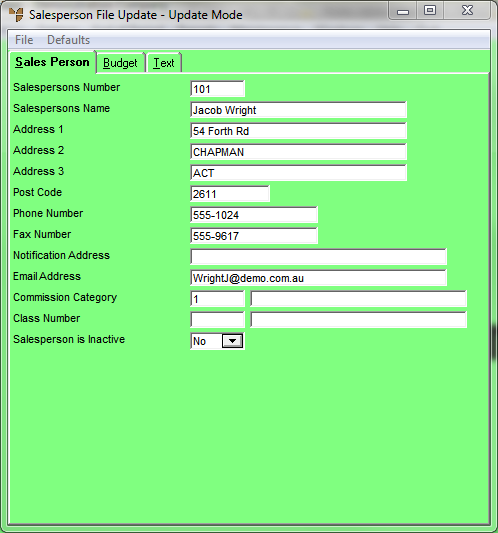
Use this tab to add or edit basic salesperson details such as the salesperson's number, name and contact details. You also use it to assign the salesperson to a commission category.
To add or edit salesperson details:
Refer to "Adding a New Salesperson" or "Updating a Salesperson".
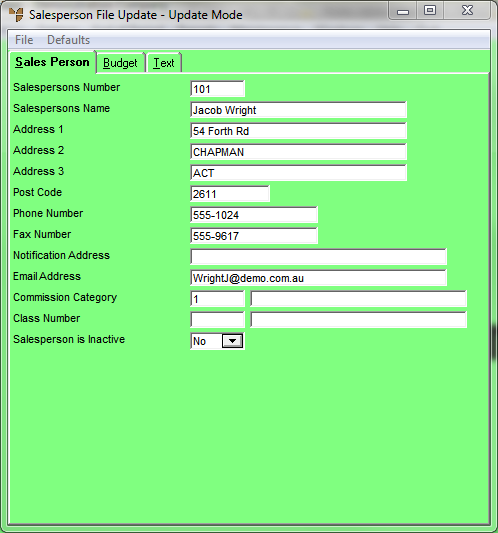
|
|
Field |
Value |
|---|---|---|
|
|
Salespersons Number |
Enter a unique ID for this salesperson. |
|
|
Salespersons Name |
Enter the salesperson’s name. |
|
|
|
Technical Tip There is a handy feature you can use when you want users to replace the current salesperson with a different one. If you type the word "Use" at the start of the salesperson name followed by another salesperson number, Micronet will replace the current salesperson with the second one whenever a user enters the current salesperson number. For example, if you change a salesperson name from "Fred" to "Use Jack", whenever a user enters Fred when searching for a salesperson, Micronet will replace it with salesperson Jack. |
|
|
Address 1, 2, 3 |
Enter the salesperson’s street address, suburb and state. |
|
|
Postcode |
Enter the postcode for the salesperson’s address. |
|
|
Phone Number |
Enter the salesperson’s phone number. |
|
|
Fax Number |
Enter the salesperson’s fax number. |
|
|
Notification Address |
2.8 Feature If your company is configured for supply chain procurement – see "Edit - Program - Supply Chain Config (v2.8)" – you can use this field to send automatic email notifications to the salesperson about their orders. Enter the email address that you want these notifications sent to. Notifications will be sent when:
|
|
|
Email Address |
Enter the salesperson’s email address. |
|
|
Commission Category |
Enter the salesperson’s commission category. You can also press Tab or Enter to select a commission category. The same salesperson can be assigned to more than one commission category, thus giving a breakup of different sales types, e.g. phone sales verses on-site sales. You can group these back together using the Class Number field and then edit reports to sub-total by class. Salesperson commission categories are setup in the Commission Code master file. For more information, refer to "File - Commission Code". |
|
|
Class Number |
If you have setup different classes for salespeople, enter the salesperson’s class number. You can also press spacebar then Enter to select a class. |
|
|
Salesperson is Inactive |
2.8 Feature This field allows you to flag a salesperson as inactive (by selecting Yes). When a salesperson is inactive, they no longer appear in partial key searches in the Salesperson field and so can't be assigned to sales orders, credit notes, backorders, standing orders, POS dockets, POS credit notes or MRF orders. They can, however, still be selected within the Salesperson master file so their status can be changed back to Active if required. Inactive salespeople can still be selected on MJC jobs (including service, internal and manufactured jobs), as well as orders generated through an import or Data.Connect. This is due to the longer term nature of those transactions. If you make a salesperson inactive and that salesperson is the Default Salesperson on a debtor, Micronet displays a message with the debtor number. You can still save the salesperson as Inactive but you should change or remove the Default Salesperson on the debtor – see "File - Debtor - Debtor". |